Have you ever found yourself needing to capture something on your screen, perhaps to share with a friend or to save for later reference?
Screenshots can be incredibly handy, and if you’re using an HP device, taking them is straightforward.
This guide will walk you through the various methods of taking screenshots on HP laptops and desktops, ensuring you can capture whatever you need with ease.
Table of Contents
| S/No: | Headings |
|---|---|
| 1 | Key Combinations for HP Laptops |
| 2 | Using the Snipping Tool |
| 3 | Utilizing Windows Game Bar |
| 4 | Capturing Screenshots on HP Tablets |
| 5 | Editing and Saving Screenshots |
| 6 | Troubleshooting Common Issues |
| 7 | Advanced Tips and Tricks |
| 8 | Sharing Your Screenshots |
| 9 | Privacy Considerations |
| 10 | Conclusion |
Key Combinations for HP Laptops
Almost all HP laptops running Windows can take screenshots with a few simple key combinations.
The most common method is pressing Windows key + Print Screen. This not only captures the screen but also saves the screenshot automatically in the Pictures library under Screenshots.
If you only need a specific window, try Alt + Print Screen, which copies the active window to your clipboard.
Using the Snipping Tool
For those who need more flexibility, the Snipping Tool is a fantastic choice. Found in Windows accessories, this tool allows you to select various shapes of screenshots, like rectangular or free-form.
Once captured, you can annotate, save, or share the screenshot directly from the tool.
Utilizing Windows Game Bar
Gamers or those needing video captures might prefer the Windows Game Bar. By pressing Windows key + G, you can access this feature, which lets you record screen activity and take screenshots during gaming sessions or other active uses.
It’s particularly handy for capturing high-action sequences or video tutorials.
Capturing Screenshots on HP Tablets
If you’re using an HP tablet, the process might differ slightly. Typically, you can take a screenshot by pressing the Power button + Volume down key simultaneously.
The image is then saved to your photo gallery, where you can view or edit it as needed.
Editing and Saving Screenshots
Once you've captured your screenshot, editing and saving are straightforward with built-in tools like Paint or Photos in Windows. These programs offer basic editing features like cropping, rotating, and annotating.
Troubleshooting Common Issues
Sometimes, you might encounter issues with taking screenshots. Common problems include the Print Screen key not working or the screenshot not saving to the designated folder.
Checking your keyboard's functionality and your software's settings can usually resolve these issues.
Advanced Tips and Tricks
For those looking to enhance their screenshot skills, consider exploring third-party applications that offer more advanced features like timed captures or integrated cloud storage for easy sharing.
Sharing Your Screenshots
Sharing screenshots is as easy as attaching them to an email or uploading them to social media. Ensure you are aware of what information is visible in your screenshot to maintain privacy and security.
Privacy Considerations
When taking screenshots, especially those you plan to share, be mindful of private information visible on the screen. Always double-check the content before sharing to avoid data leakage.
Conclusion
Capturing screenshots on an HP device is a breeze once you know the right techniques. Whether for work, school, or personal use, screenshots are a digital tool everyone should know how to utilize.
With this guide, you're now ready to capture, edit, and share your screen content effectively. Read More: How to Hide Apps on iPhone - Easiest Way
Frequently Asked Questions
How do I take a screenshot on an HP laptop without a Print Screen button?
You can use Windows + Shift + S to activate the Snipping Tool and select the portion of the screen you want to capture.What should I do if my screenshots are not saving automatically?
Check your Pictures folder's Screenshots subfolder settings or use the Snipping Tool for manual control.Can I take a screenshot on a locked HP laptop?
No, you need to be logged in to take screenshots for security reasons.How can I quickly share a screenshot after taking it on my HP device?
Use the Windows share feature or third-party apps like Dropbox or Google Drive for quick sharing.Are there any keyboard shortcuts for taking screenshots on HP desktops?
Yes, the same shortcuts that work on HP laptops generally work on desktops too




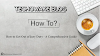
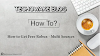

0 Comments
Thanks - Your Response Matters to Us :)