Managing the visibility of apps on your iPhone can help maintain your privacy or simply keep your home screen neat.
Whether you're trying to hide games from children, social media apps from getting distracted, or secure your private information, there's a simple way to hide apps on your iPhone.
Let's explore how you can achieve this with just a few taps.
Table of Contents
| S/No: | Headings |
|---|---|
| 1 | Introduction |
| 2 | Why Hide Apps? |
| 3 | Using Screen Time to Hide Apps |
| 4 | Hiding Apps in Folders |
| 5 | Using App Library to Hide Apps |
| 6 | Removing Apps from Home Screen |
| 7 | Using Restrictions |
| 8 | Hiding Apps without Deleting |
| 9 | Managing Notifications |
| 10 | How to Find Hidden Apps |
| 11 | Third-Party Solutions |
| 12 | Tips for Managing Hidden Apps |
| 13 | Conclusion |
| 14 | FAQs |
Introduction
Hiding apps on your iPhone isn't just about secrecy—it's also about personalizing your user experience and ensuring your environment suits your needs. Whether it's to prevent prying eyes or just to clean up your workspace, hiding apps can be very beneficial.
Why Hide Apps?
Why would someone want to hide an app? Sometimes, it's about privacy; other times, it's about minimizing distractions. Parents might want to keep certain apps away from their children, or you might want to hide work apps during your downtime to help maintain a work-life balance.
Using Screen Time to Hide Apps
Screen Time isn't just for tracking your habits. It can also be used to hide apps. By setting up downtime or app limits, you can restrict access to certain apps, making them less visible and less tempting to use.
Hiding Apps in Folders
One of the simplest ways to hide apps is by using folders. You can 'bury' an app in a folder, making it harder to find. Just press and hold an app, drag it onto another app to create a folder, and then keep adding apps to increase the clutter or push it to the last page of the folder.
Using App Library to Hide Apps
Introduced in iOS 14, the App Library is a new way to organize your apps without having them all over your home screen. You can remove apps from your home screen and they will still remain accessible in the App Library.
Removing Apps from Home Screen
You can remove apps from your home screen without uninstalling them. Press and hold the app icon, select "Remove App," then "Remove from Home Screen." The app remains fully functional but is only accessible through the App Library.
Using Restrictions
Restrictions can be used to hide apps completely, depending on your settings. This is particularly useful for controlling what children can access on their devices.
Hiding Apps without Deleting
If you need to hide an app temporarily but don't want to delete it, simply remove it from the home screen. You can always re-add it later if needed.
Managing Notifications
To keep an app hidden effectively, manage its notifications. Ensure that its notifications don't appear on your lock screen or notification center.
How to Find Hidden Apps
Lost track of an app? Swipe down on the home screen to use Spotlight search and type the name of the app. It will appear, even if it's not visible on the home screen.
Third-Party Solutions
There are several third-party apps available that can provide more robust options for hiding apps on iOS devices.
Tips for Managing Hidden Apps
Keep track of what apps you've hidden and remember to manage app updates, as some updates might reset settings.
Conclusion
Hiding apps on your iPhone can help you maintain your desired level of privacy and organization. By following these simple tips, you can keep any app away from prying eyes or accidental access. Read More: How to Get Free Robux - Multi Sources
FAQs
Can I completely hide an app on my iPhone without deleting it? Yes, you can remove it from the home screen or use restrictions to hide it completely.
Do hidden apps still receive updates? Yes, apps still update even when not visible on your home screen.
How can I hide an app from my child? Use Screen Time restrictions to control app visibility and access.
Is it possible to hide every app on my iPhone? You can hide many apps, but essential system apps may remain visible.
Can hidden apps still send notifications? Yes, but you can manage settings to hide their notifications too.




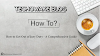
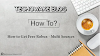

0 Comments
Thanks - Your Response Matters to Us :)