Have you ever had that sinking feeling right after hitting "send" on an email? Perhaps you spotted a typo, forgot to attach a document, or, worse yet, sent the email to the wrong person.
Luckily, if you're using Microsoft Outlook, there's a remedy to this: you can actually retract sent emails! Let's dive into how you can pull back that email and possibly save the day.
Table of Contents
| S.No | Headings |
|---|---|
| 1 | Introduction |
| 2 | What Does It Mean to Retract an Email? |
| 3 | Pre-requisites for Retracting an Email |
| 4 | Step-by-Step Guide to Retracting an Email |
| 5 | What If You Can't Retract the Email? |
| 6 | Preventing Email Mishaps |
| 7 | Additional Outlook Features to Explore |
| 8 | Conclusion |
| 9 | FAQs |
Introduction
In our fast-paced world, emails fly back and forth at lightning speed. This makes the ability to retract an email in Microsoft Outlook an invaluable feature for any user.
But how exactly does this feature work, and what are the limitations? Let's find out.
What Does It Mean to Retract an Email?
Retracting an email essentially means that you are pulling back the email you sent so that the recipients never see it. This feature is a lifesaver when you've made an error or sent something prematurely.
Pre-requisites for Retracting an Email
Before you can retract an email, there are several conditions that must be met:
- Both you and the recipient must be using Microsoft Outlook.
- Both must be on the same Exchange server.
- The email must not have been opened by the recipient.
Step-by-Step Guide to Retracting an Email
- Go to your Sent Items folder.
- Double-click on the email you want to retract to open it.
- Click on the "Actions" tab in the "Message" menu.
- Select "Recall This Message…"
- Choose either "Delete unread copies of this message" or "Delete unread copies and replace with a new message," then click "OK".
What If You Can't Retract the Email?
Sometimes, the recall function won't work. This can happen if the recipient isn't on the same server or has already opened the message. In these cases, consider sending a follow-up email to clarify or correct the error.
Preventing Email Mishaps
Here are some tips to prevent email mishaps:
- Always double-check the recipient's address and the content of your email before sending.
- Utilize Outlook's "Delay Delivery" feature to give yourself a buffer to catch mistakes.
Additional Outlook Features to Explore
Outlook offers several other features that can enhance your email experience, such as email scheduling, delivery receipts, and read receipts, adding another layer of control over your email communication.
Conclusion
While retracting an email in Outlook is a handy feature, it's important to use it wisely and ensure you meet all necessary conditions for it to work.
As always, prevention is better than cure, so take a moment to review your emails before sending them. Read More: How to Recall an Email in Outlook
FAQs
Can I retract an email sent from Outlook to a Gmail user?
No, the recall feature only works if both the sender and the recipient are using Outlook on the same server.How do I know if my email has been successfully retracted?
Outlook can notify you if the retraction was successful or not, depending on your settings.What happens if the recipient has already read the email?
Once the email is opened, it cannot be retracted.Can I retract an email after several hours?
It depends on whether the email has been opened and the server settings of your recipient.Is there a way to automatically retract all mistakenly sent emails?
No, each email needs to be retracted individually, and it's not guaranteed to work every time.

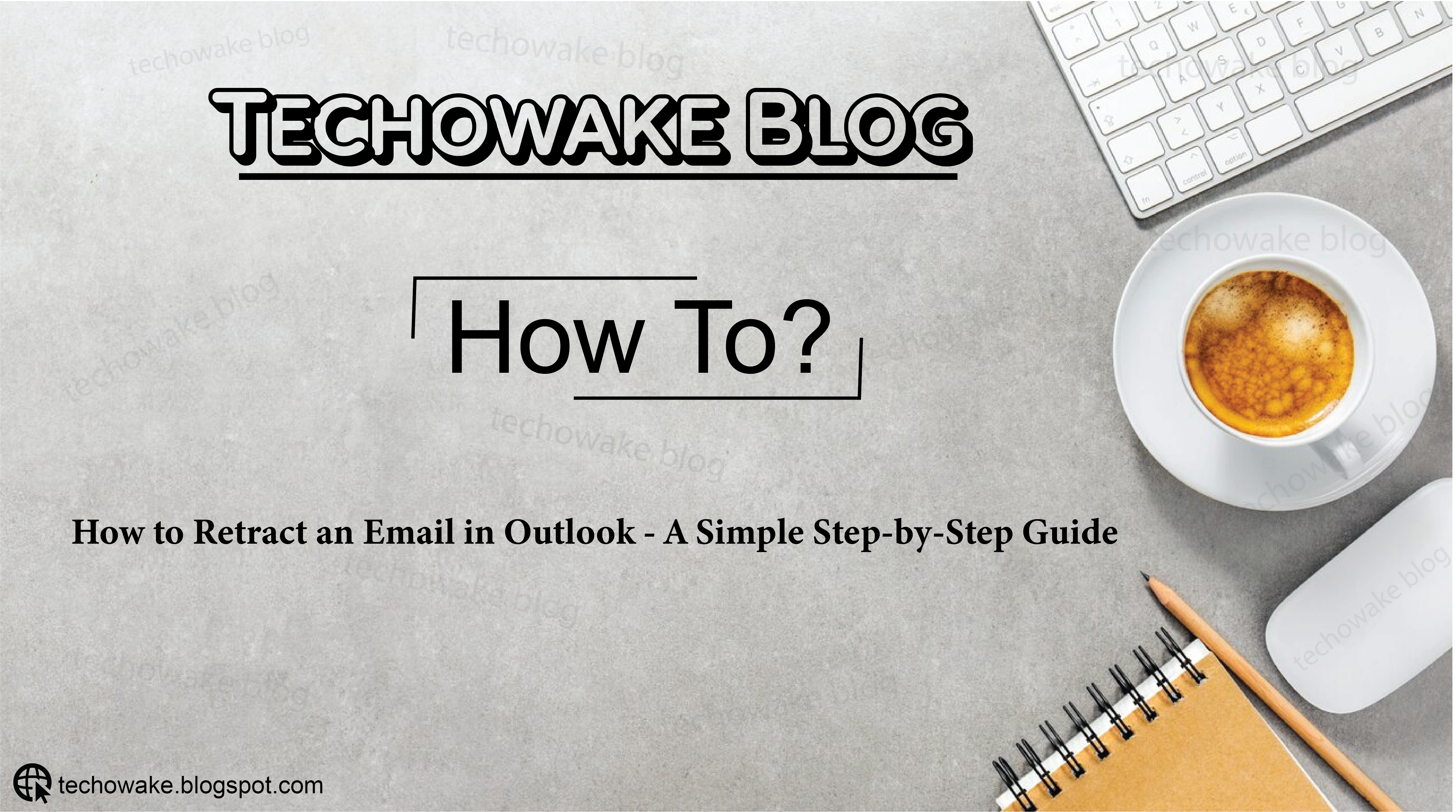


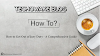
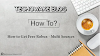

0 Comments
Thanks - Your Response Matters to Us :)