Connecting your AirPods to your MacBook can seem daunting, but it's actually a straightforward process.
Whether you're new to the Apple ecosystem or just need a refresher, this guide will walk you through the steps with ease.
By the end of this article, you'll have your AirPods paired and ready to use with your MacBook.
Table of Contents
| S/No: | Headings |
|---|---|
| 1 | Introduction |
| 2 | Check Compatibility |
| 3 | Enable Bluetooth on Your MacBook |
| 4 | Prepare Your AirPods |
| 5 | Connect AirPods to MacBook |
| 6 | Confirm the Connection |
| 7 | Troubleshooting Connection Issues |
| 8 | Manage AirPods Settings |
| 9 | Using AirPods with MacBook |
| 10 | Disconnecting AirPods |
| 11 | Reconnecting AirPods |
| 12 | Resetting AirPods |
| 13 | Updating AirPods Firmware |
| 14 | Common Questions |
| 15 | Conclusion |
Introduction
AirPods have become a staple accessory for many Apple users due to their convenience and advanced features.
Connecting them to your MacBook can enhance your productivity and entertainment experience. Let's dive into the step-by-step process to get your AirPods paired with your MacBook.
Check Compatibility
Before starting, ensure your MacBook and AirPods are compatible. AirPods generally work with most modern MacBooks, but it's always good to double-check. If your MacBook runs macOS Sierra or later, you should be good to go.
Enable Bluetooth on Your MacBook
The first step to connecting your AirPods is to enable Bluetooth on your MacBook:
- Click on the Apple menu in the top-left corner of your screen.
- Select "System Preferences" from the dropdown menu.
- Click on "Bluetooth".
- Ensure that Bluetooth is turned on. If not, click the "Turn Bluetooth On" button.
Prepare Your AirPods
To connect your AirPods, make sure they are charged and ready:
- Open the AirPods case.
- Press and hold the button on the back of the case until the light flashes white. This indicates that your AirPods are in pairing mode.
Connect AirPods to MacBook
Now that Bluetooth is enabled and your AirPods are in pairing mode, it's time to connect:
- On your MacBook, look for "AirPods" under the list of available Bluetooth devices.
- Click on "Connect" next to your AirPods name.
Confirm the Connection
Once connected, you should see a notification confirming the successful pairing. You can also verify the connection through the Bluetooth menu in System Preferences.
Troubleshooting Connection Issues
If you encounter any issues, try the following troubleshooting steps:
- Ensure your AirPods are charged.
- Turn Bluetooth off and on again on your MacBook.
- Restart your MacBook.
- Forget the device and re-pair: In the Bluetooth menu, right-click on your AirPods and select "Remove", then follow the pairing steps again.
Manage AirPods Settings
You can customize your AirPods settings for a better experience:
- Go to "System Preferences" and click on "Bluetooth".
- Click on "Options" next to your AirPods.
- Adjust settings such as automatic ear detection, microphone preferences, and more.
Using AirPods with MacBook
Once connected, your AirPods will automatically switch between your devices if you're signed in with the same Apple ID. You can use them for listening to music, making calls, and more.
Disconnecting AirPods
To disconnect your AirPods from your MacBook:
- Go to the Bluetooth menu in System Preferences.
- Click on "Disconnect" next to your AirPods.
Reconnecting AirPods
Your AirPods should automatically reconnect when you open the case near your MacBook. If not, you can manually connect them through the Bluetooth menu.
Resetting AirPods
If you're experiencing persistent issues, resetting your AirPods can help:
- Place your AirPods in the case and close the lid.
- Wait for 30 seconds, then open the lid.
- Press and hold the button on the back of the case until the light flashes amber, then white.
Updating AirPods Firmware
Apple occasionally releases firmware updates for AirPods to improve performance and add features. These updates happen automatically when your AirPods are connected to an Apple device.
Common Questions
Why won't my AirPods connect to my MacBook?
Ensure Bluetooth is enabled, your AirPods are charged, and in pairing mode. If issues persist, restart your MacBook and reset your AirPods.
Can I connect AirPods to a non-Apple device?
Yes, AirPods can connect to any device with Bluetooth, but some features may not be available.
How do I check the battery level of my AirPods on my MacBook?
You can check the battery level by clicking the Bluetooth icon in the menu bar and hovering over your AirPods.
Can I use one AirPod at a time?
Yes, you can use either the left or right AirPod independently.
Do AirPods work with older MacBooks?
AirPods work with MacBooks running macOS Sierra or later. Check your system requirements if you have an older model.
Conclusion
Connecting your AirPods to your MacBook is a simple process that can greatly enhance your user experience. Follow these steps to enjoy seamless audio and convenience.
Whether you're using them for work or play, your AirPods are ready to deliver exceptional sound quality and functionality. Read More: How to Hide Apps on iPhone - Easiest Way
Enjoy your wireless experience with your MacBook and AirPods!




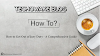
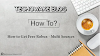

0 Comments
Thanks - Your Response Matters to Us :)