Introduction
In today’s digital age, social media platforms like Instagram have become an integral part of our lives. However, there might come a time when you need to step back and take a break.
Whether it's to focus on personal well-being, reduce screen time, or simply disconnect, knowing how to disable your Instagram account can be incredibly useful.
In this guide, we'll walk you through the steps to disable your Instagram account temporarily or permanently, ensuring you can manage your online presence as needed.
Table of Contents
| S/No: | Headings |
|---|---|
| 1. | Introduction |
| 2. | Why Disable Instagram? |
| 3. | Temporary vs Permanent Deactivation |
| 4. | How to Temporarily Disable Instagram |
| 5. | Steps to Permanently Disable Instagram |
| 6. | What Happens When You Disable Your Account? |
| 7. | Reactivating Your Instagram Account |
| 8. | Managing Your Instagram Data |
| 9. | Privacy and Security Considerations |
| 10. | Alternatives to Disabling Instagram |
| 11. | Tips for Taking a Social Media Break |
| 12. | Common Issues and Troubleshooting |
| 13. | FAQs |
Why Disable Instagram?
Personal Well-being
Constant exposure to social media can sometimes take a toll on your mental health. Disabling Instagram can give you a much-needed break to focus on yourself.
Privacy Concerns
With increasing concerns about privacy and data security, disabling your account can help protect your personal information.
Reduce Distractions
Social media can be a significant distraction. Disabling Instagram can help you concentrate better on work, studies, or personal projects.
Temporary vs Permanent Deactivation
Before you proceed, it's essential to understand the difference between temporarily disabling your account and permanently deleting it.
Temporary Deactivation
When you temporarily disable your account, your profile, photos, comments, and likes are hidden until you reactivate it by logging back in.
Permanent Deactivation
Permanently deleting your account means that all your data, including photos, followers, and comments, will be permanently removed and cannot be recovered.
How to Temporarily Disable Instagram
Disabling your Instagram account temporarily is a straightforward process. Here’s how you can do it:
Step-by-Step Guide
Log In to Your Account Open Instagram on your web browser and log in to your account. Note that you cannot disable your account from the Instagram app.
Go to Your Profile Click on your profile picture in the top right corner to go to your profile.
Edit Profile Click on the "Edit Profile" button next to your username.
Disable Account Scroll down and click on the "Temporarily disable my account" link.
Select a Reason Choose a reason for disabling your account from the dropdown menu.
Re-enter Password Re-enter your password to confirm and click on "Temporarily Disable Account."
Steps to Permanently Disable Instagram
If you’ve decided to permanently delete your Instagram account, follow these steps:
Step-by-Step Guide
Visit the Delete Your Account Page Go to the Delete Your Account page on Instagram.
Log In If you’re not already logged in, you’ll need to enter your login credentials.
Select a Reason Choose a reason for deleting your account from the dropdown menu.
Re-enter Password Re-enter your password to confirm your decision.
Delete Account Click on "Permanently delete my account."
What Happens When You Disable Your Account?
When you disable your Instagram account, whether temporarily or permanently, certain changes occur:
Temporary Deactivation
- Profile Hidden: Your profile, photos, comments, and likes are hidden until you reactivate your account.
- Data Retained: All your data remains intact and is restored once you log back in.
Permanent Deactivation
- Data Deleted: All your data, including photos, comments, and followers, are permanently deleted.
- Cannot Recover: Once deleted, your account and data cannot be recovered.
Reactivating Your Instagram Account
If you’ve temporarily disabled your account, reactivating it is simple:
Steps to Reactivate
- Log In Open Instagram and log in with your username and password.
- Account Restored Your account will be restored with all your data intact.
Managing Your Instagram Data
Before you disable your account, you might want to manage and download your Instagram data:
Download Data
- Go to Settings Navigate to your profile and click on the settings icon.
- Privacy and Security Under Privacy and Security, click on "Download Data."
- Request Download Enter your email and click on "Request Download."
Privacy and Security Considerations
Disabling your account can be a way to enhance your privacy and security online:
Benefits
- Data Protection: Reduces the risk of your data being misused.
- Privacy: Keeps your personal life private.
Alternatives to Disabling Instagram
If you’re not ready to disable your account, here are some alternatives:
Adjust Privacy Settings
- Private Account: Switch to a private account to control who sees your content.
- Block Users: Block or restrict users who you do not want to interact with.
Limit Usage
- Set Time Limits: Use the app’s built-in tools to set daily usage limits.
- Turn Off Notifications: Disable notifications to reduce distractions.
Tips for Taking a Social Media Break
Taking a break from social media can be refreshing. Here are some tips:
Plan Your Break
- Set Goals: Define what you want to achieve during your break.
- Inform Friends: Let your friends know you’re taking a break.
Stay Occupied
- Hobbies: Engage in hobbies or activities you enjoy.
- Connect Offline: Spend more time with family and friends offline.
Common Issues and Troubleshooting
Can’t Disable Account
If you’re having trouble disabling your account, try these steps:
- Check Internet Connection
- Update Browser
- Contact Support
Conclusion
Disabling your Instagram account can be a useful step for various personal reasons, whether it's for a temporary break or a permanent departure from the platform.
Understanding the process and its implications can help you make an informed decision that best suits your needs. Remember to manage your data and privacy settings to ensure a smooth experience. Read More: How to Hide Apps on iPhone - Easiest Way
FAQs
1. Can I disable my Instagram account from the app?
No, you can only disable your account from a web browser.
2. How long can I keep my account disabled?
You can keep your account disabled as long as you like and reactivate it by logging back in.
3. Will my followers know if I disable my account?
No, your followers will not be notified if you disable your account.
4. Can I recover my account after permanently deleting it?
No, once you permanently delete your account, it cannot be recovered.
5. What happens to my messages when I disable my account?
Your messages will not be visible until you reactivate your account.




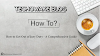
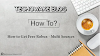

0 Comments
Thanks - Your Response Matters to Us :)