Introduction
Have you ever found yourself in a frustrating situation where your gadget suddenly stops working? Maybe it's your smartphone that won't charge, your laptop that's running slow, or your tablet that's frozen.
These problems can disrupt our daily lives and make us feel helpless. But don't worry, we're here to help! In this guide, we'll explore simple and effective ways to fix common gadget problems.
Whether you're a tech novice or a seasoned pro, this guide will provide you with the tools and knowledge to get your gadgets back in working order.
Table of Contents
| S/No: | Headings |
|---|---|
| 1 | Understanding Common Gadget Issues |
| 2 | Basic Troubleshooting Steps |
| 3 | Fixing Smartphone Issues |
| 4 | Laptop Troubleshooting |
| 5 | Tablet Repair Tips |
| 6 | Dealing with Software Problems |
| 7 | Battery and Charging Issues |
| 8 | Screen and Display Fixes |
| 9 | Audio and Connectivity Problems |
| 10 | When to Seek Professional Help |
| 11 | Preventive Maintenance Tips |
| 12 | FAQs |
Understanding Common Gadget Issues
Before diving into the fixes, it's important to understand the common problems that gadgets face. These issues can be broadly categorized into hardware and software problems.
Hardware Problems
- Battery Issues: Batteries losing charge quickly or not charging at all.
- Screen Damage: Cracks, dead pixels, or unresponsive screens.
- Connectivity Issues: Problems with Wi-Fi, Bluetooth, or other connections.
- Audio Failures: Speakers or microphones not working properly.
Software Problems
- Operating System Errors: Crashes, freezes, or unexpected behavior.
- App Issues: Apps not working, crashing, or behaving unusually.
- Performance Problems: Slow response times, lag, or overheating.
Basic Troubleshooting Steps
When faced with a malfunctioning gadget, start with these basic troubleshooting steps:
- Restart Your Device: It might sound simple, but restarting can resolve many temporary glitches.
- Check for Updates: Ensure your device's software is up-to-date.
- Clear Cache: Free up memory by clearing cached data.
- Remove Unnecessary Apps: Uninstall apps you don't use to free up space and resources.
- Reset Settings: Reset to factory settings if the problem persists (but back up your data first!).
Fixing Smartphone Issues
Smartphones are our daily companions, and any issue with them can be very disruptive. Here are some common smartphone problems and how to fix them:
Battery Draining Fast
- Disable Unnecessary Features: Turn off Bluetooth, Wi-Fi, and GPS when not in use.
- Lower Screen Brightness: Reduce screen brightness or use adaptive brightness settings.
- Check Battery Usage: Identify apps that consume too much power and limit their usage.
Phone Not Charging
- Inspect Charging Cable and Adapter: Check for damages and try a different cable or adapter.
- Clean Charging Port: Remove any debris from the charging port using a small brush.
- Restart or Reset: Sometimes a simple restart or reset can fix charging issues.
Unresponsive Screen
- Remove Screen Protector: Ensure the screen protector isn't interfering with touch sensitivity.
- Restart the Device: A quick restart can often resolve screen issues.
- Perform a Factory Reset: As a last resort, reset your phone to factory settings.
Laptop Troubleshooting
Laptops are essential for work, study, and entertainment. Here’s how to tackle common laptop problems:
Slow Performance
- Close Unnecessary Programs: Limit the number of programs running simultaneously.
- Upgrade RAM: Increasing your RAM can boost performance.
- Clean Up Disk Space: Remove unused files and programs to free up space.
Overheating
- Ensure Proper Ventilation: Keep your laptop on a hard surface to allow airflow.
- Clean the Fans: Dust and debris can block airflow; clean the fans regularly.
- Use a Cooling Pad: A cooling pad can help manage heat better.
Wi-Fi Connection Issues
- Restart Router and Laptop: Restarting can often resolve connectivity issues.
- Update Network Drivers: Ensure your network drivers are up-to-date.
- Check Network Settings: Verify your Wi-Fi settings and ensure you’re connected to the right network.
Tablet Repair Tips
Tablets combine the portability of smartphones with the functionality of laptops. Here are some common tablet issues and solutions:
Frozen Screen
- Force Restart: Hold down the power button and volume up button simultaneously to restart.
- Update Software: Ensure your tablet’s operating system is current.
- Factory Reset: If all else fails, perform a factory reset.
Apps Crashing
- Clear App Cache: Go to settings and clear the app cache.
- Reinstall Apps: Uninstall and reinstall the problematic app.
- Check for App Updates: Ensure the app is up-to-date.
Poor Battery Life
- Manage Background Apps: Close apps running in the background.
- Optimize Settings: Reduce screen brightness and disable unused features.
- Replace Battery: If the battery is old, consider replacing it.
Dealing with Software Problems
Software issues can range from minor glitches to major system failures. Here’s how to address them:
Operating System Errors
- Update OS: Ensure your operating system is up-to-date.
- Run Antivirus Scans: Scan for malware or viruses that may cause issues.
- Reinstall OS: As a last resort, reinstall the operating system.
App Issues
- Check Compatibility: Ensure the app is compatible with your device’s OS.
- Update Apps: Keep all apps updated to the latest version.
- Clear Cache and Data: Clear app cache and data if an app misbehaves.
Performance Problems
- Free Up Resources: Close background apps and services.
- Optimize Storage: Delete unused files and apps.
- Regular Maintenance: Perform regular maintenance tasks like disk cleanup and defragmentation.
Battery and Charging Issues
Battery and charging problems are common across all devices. Here’s how to tackle them:
Battery Drains Quickly
- Check Battery Health: Use built-in tools to check battery health.
- Disable Power-Hungry Features: Turn off features like GPS, Wi-Fi, and Bluetooth when not in use.
- Optimize Settings: Adjust settings to optimize battery life.
Device Won’t Charge
- Try Different Chargers: Use a different charging cable and adapter.
- Inspect Charging Port: Clean the charging port to ensure a proper connection.
- Restart the Device: Restarting can sometimes resolve charging issues.
Screen and Display Fixes
Screen and display issues can render your device unusable. Here’s how to fix them:
Cracked Screen
- Use a Screen Protector: Prevent further damage by applying a screen protector.
- Visit a Repair Shop: For severe cracks, visit a professional repair shop.
- DIY Repair Kits: If you’re handy, consider using a DIY screen repair kit.
Display Not Working
- Restart Device: A simple restart can resolve display issues.
- Check Connections: Ensure all cables and connections are secure.
- Update Drivers: Update display drivers to the latest version.
Audio and Connectivity Problems
Issues with audio and connectivity can disrupt your experience. Here’s how to fix them:
No Sound
- Check Volume Settings: Ensure volume is turned up and not muted.
- Inspect Headphones/Speakers: Check if the issue lies with external audio devices.
- Update Audio Drivers: Update audio drivers to the latest version.
Connectivity Issues
- Restart Device: Restarting can resolve many connectivity problems.
- Update Network Drivers: Ensure network drivers are current.
- Check Network Settings: Verify network settings and ensure you’re connected to the correct network.
When to Seek Professional Help
While many issues can be resolved at home, some require professional help. Here’s when to consider it:
Persistent Problems
- Warranty Coverage: If your device is under warranty, take advantage of professional repair services.
- Complex Repairs: For issues like motherboard damage or extensive hardware problems, seek professional assistance.
Lack of Tools/Skills
- Specialized Tools: Some repairs require specialized tools that you may not have.
- Technical Skills: If you’re not comfortable performing repairs, leave it to the professionals.
Preventive Maintenance Tips
Preventive maintenance can prolong the life of your gadgets. Here are some tips:
Regular Cleaning
- Dust and Debris: Regularly clean your device to prevent dust buildup.
- Safe Cleaning Products: Use safe cleaning products designed for electronics.
Software Maintenance
- Update Regularly: Keep your software updated to prevent vulnerabilities.
- Run Antivirus Scans: Regularly scan for malware and viruses.
Proper Storage
- Avoid Extreme Temperatures: Keep your gadgets away from extreme heat or cold.
- Use Protective Cases: Use cases and covers to protect your devices from physical damage.
Conclusion
Fixing your gadgets doesn't have to be a daunting task. By understanding common issues, applying basic troubleshooting steps, and knowing when to seek professional help, you can keep your devices running smoothly. Remember, regular maintenance can prevent many problems before they occur.
So next time your gadget acts up, don’t panic – follow this guide and get your device back in working order.
FAQs
1. How can I improve my smartphone’s battery life?
To improve battery life, disable unnecessary features, lower screen brightness, and close background apps. Regularly check for software updates and consider replacing the battery if it’s old.
2. Why is my laptop running slow?
A slow laptop can be due to limited RAM, too many background programs, or insufficient disk space. Close unnecessary programs, upgrade RAM, and clean up disk space to improve performance.
3. How do I fix a frozen tablet screen?
For a frozen tablet screen, try a force restart by holding down the power button and volume up button. Ensure the software is updated and consider a factory reset if the problem persists.
4. What should I do if my device won’t charge?
If your device won’t charge, check the charging cable and adapter, clean the charging port, and restart the device. If these steps don’t work, seek professional help.
5. When should I seek professional repair services?
Seek professional repair services for persistent problems, complex hardware issues, or if your device is under warranty. If you lack the tools or skills for DIY repairs, it's best to consult a professional.



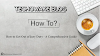
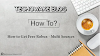

0 Comments
Thanks - Your Response Matters to Us :)