
Unsent that awkward iMessage in a flash! In this guide, we’ll show you how to unsend iMessages effortlessly, saving you from potential embarrassment.
Table of Contents
| S/No: | Headings |
|---|---|
| 1 | Introduction |
| 2 | What is iMessage? |
| 3 | Why You Might Need to Unsend |
| 4 | iMessage Unsend Feature Overview |
| 5 | Steps to Unsend an iMessage |
| 6 | Limitations of the Unsend Feature |
| 7 | Alternatives to Unsending |
| 8 | Tips for Using iMessage Wisely |
| 9 | Common Mistakes to Avoid |
| 10 | FAQs |
Introduction
Sending a message you immediately regret can be a nightmare, especially in our digital age where words can travel fast. Thankfully, if you use iMessage, there’s a way to unsend those messages and save yourself from potential embarrassment or miscommunication.
What is iMessage?
iMessage is Apple’s instant messaging service, allowing users to send texts, photos, videos, and more between Apple devices. It's a popular choice for many due to its seamless integration with Apple’s ecosystem and its range of features.
Why You Might Need to Unsend
Everyone makes mistakes. Maybe you’ve sent a message to the wrong person, made a typo, or simply had second thoughts. Whatever the reason, being able to unsend a message can be a lifesaver.
iMessage Unsend Feature Overview
Apple introduced the unsend feature in iOS 16, allowing users to recall messages within a certain timeframe after sending them. This feature provides a window of opportunity to correct mistakes before the recipient sees them.
Steps to Unsend an iMessage
1. Update Your iOS
Ensure your device is running iOS 16 or later. This feature is only available on these versions.
2. Open Messages App
Launch the Messages app on your device.
3. Find the Message
Locate the message you want to unsend.
4. Long Press on the Message
Press and hold the message bubble until a menu appears.
5. Select 'Unsend'
Tap the ‘Unsend’ option from the menu. The message will disappear from both your device and the recipient’s device if it hasn’t been read yet.
Limitations of the Unsend Feature
The unsend feature in iMessage has a few limitations:
- Time Constraint: You can only unsend a message within a few minutes after sending it.
- Read Status: If the recipient has already read the message, unsending it won’t remove it from their device.
- Compatibility: The feature only works between Apple devices using iMessage.
Alternatives to Unsending
If you miss the unsend window or the recipient has already read the message, consider these alternatives:
- Clarification Message: Quickly send another message to clarify or correct the previous one.
- Call: Sometimes, a direct call can help clear up any confusion caused by the initial message.
Tips for Using iMessage Wisely
To avoid the need to unsend messages, consider these tips:
- Double-Check Recipients: Ensure you’re sending the message to the correct person.
- Proofread: Take a moment to review your message for any errors or typos.
- Think Before Sending: Consider the content and potential impact of your message before hitting send.
Common Mistakes to Avoid
Here are some common mistakes users make with iMessage:
- Accidental Sends: Be mindful of accidental touches that can send messages prematurely.
- Sensitive Information: Avoid sending sensitive or confidential information over iMessage.
- Overreliance on Auto-Correct: Don’t rely solely on auto-correct. It can lead to misunderstandings.
FAQs
1. Can I unsend an iMessage if the recipient has already read it? No, once the recipient has read the message, you cannot unsend it.
2. How much time do I have to unsend an iMessage? You typically have a few minutes to unsend an iMessage after sending it.
3. Does the unsend feature work with SMS messages? No, the unsend feature only works with iMessages, not regular SMS or MMS messages.
4. Can I see if my unsent message was successful? Yes, the message will disappear from the conversation if it was successfully unsent.
5. Do both parties need to be on iOS 16 for the unsend feature to work? Yes, both the sender and recipient need to be using iOS 16 or later for the unsend feature to function.
Conclusion
Mastering the unsend feature in iMessage can save you from many awkward situations and help maintain clear communication.
By following the steps outlined in this guide and keeping the tips in mind, you can use iMessage more effectively and avoid common pitfalls.
With this knowledge, you can now confidently manage your messages and ensure you always put your best foot forward in your digital communications. Read More: How to Retract an Email in Outlook - A Simple Step-by-Step Guide


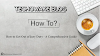
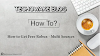

0 Comments
Thanks - Your Response Matters to Us :)